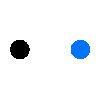Scratch Coding For Kids: Learning Coding with Games

Scratch is a graphical programming language developed by the Lifelong Kindergarten group at the MIT Media Lab in 2007. The platform has undergone two revisions since then, transitioning from the Squeak programming language through ActionScript to the most recent version of JavaScript. Scratch was developed to provide a cost-free and visually appealing coding platform for children that generates a product while teaching the fundamentals of coding.
Scratch is used in many schools as part of the curriculum. It is free, and young people can use it at home as well as in clubs.
Why should your kids try Scratch Coding?
We can divide this question into two questions: why should your kids learn coding and why should you choose Scratch for your kids?
5 Reasons Why Kids Should Learn to Code
1. Coding teaches problem-solving and logic-reasoning skills
Kids practice decomposing problems by making them smaller, sequencing them, and then solving them. While kids are writing their code, they’re also forced to solve errors that come up with their program, called debugging.
Also, every game has game logic and this is one way that kids practice logical reasoning in coding. With every project, they build on these skills and transfer them to other challenges and situations.
2. Coding experience helps college applicants stand out and lead to a high-paying job
The college application process is highly competitive. Every student has good grades and extracurriculars. Knowing how to code will prepare students generally and an APCS preparation course can help students feel even more confident they’ll pass the class and the test.
There will be plenty of well-paid jobs that directly or indirectly involve coding, but benefit from coding knowledge and experience. For example, kids interested in biology can use their coding skills in bioinformatics.
3. Coding develops concentration, perseverance, and self-confidence
Since coding is mentally challenging, it naturally allows kids to practice and develop their ability to focus. It can sometimes take hours to accomplish a single task in a program. During this time, they will need complete mental focus to try and solve the problem. Kids need to concentrate on the syntax to avoid bugs.
While learning to code, kids meet small milestones that add up to a large accomplishment. This happens over and over again as they build on their coding skills. They become better at coding and this positive feedback loop boosts their self-confidence.
When it comes to coding, not every solution is simple or straightforward. Debugging why the code didn’t work or work as expected takes a lot of perseverance. Often the first fix tried won’t solve the problem. When this happens kids have to repeat the debugging process, sometimes several times, until they find the best solution.
4. Scratch coding teaches strategic thinking
In coding, we use functions to control an action. That function is used on multiple pages that make up the whole website. So, what happens if you change that function? How would it affect the website? Strategically thinking, when we change in one place we also need to understand its implications everywhere else.
5. Coding gives kids a way to express their creativity
While there are guidelines for best practices, you will see that almost every developer you speak with will have a different solution to the same problem. There’s really no right answer, so coders must think for themselves and get creative.
6 Reasons Why You should choose Scratch Coding For your Kids
1. Scratch provides entertainment and engagement along with learning
Scratch programming helps kids think creatively and express themselves freely. Moreover, the tasks they develop are fascinating and engaging, which makes learning enjoyable.
2. Scratch teaches how hardware extensions can be interoperable with code
Scratch programming is excellent for children who enjoy practical activities. Many companies sell hardware kits compatible with Scratch, which may be used to construct fascinating projects. Makey-Makey or micro:bit, for instance, enables children to design and construct their own game controllers.
3. Scratch explains programming logic visually
Children can continuously see what they’re creating and check the result of their activities. This helps them understand the reasoning underlying computer programs. Scratch’s logic expands on fundamental ideas like variable parameters, data types, collections, matrices, looping, and operators. When students go from the prevalent block-based programming to text-based programming, these abilities also transcend to other languages.
4. Scratch bypasses the rules of syntax around traditional programming languages
Numerous programming languages require children to learn text commands and impose stringent constraints on their use. Scratch coding allows children to concentrate on the fun parts of programming, such as generating concepts for new programs, figuring out how to construct them, creating them, and discussing them with others.
5. Scratch offers an attractive user interface
Thanks to its visually attractive interface, Scratch coding attracts your child’s interest in programming. It helps children visualize their code, making the experience even more enjoyable.
6. Scratch offers simpler and more effective block-based coding
In this type of coding, learners utilize graphical units to build animations and puzzles. Powered by a visual interface, it lets them drag and drop a sequence of blocks. Each block contains a single line of code. Therefore, the user essentially creates software without the assistance of text. This allows them to rapidly comprehend the essential principles and logic of programming. Because each block performs a separate function or command, you just need to arrange them in a certain sequence for the newly-created program to operate. The usage of blocks also facilitates the detection and correction of programming errors. The visual and participatory nature of block-based coding makes this process simpler and more effective.
3 Things You should Know about Scratch Coding
(1) 3+3 Primary Areas of a Scratch UI

A Scratch UI is separated into three primary areas: a staging ground, block palettes, and a coding area. Additionally, users may generate their custom code blocks, which will display in “My Blocks.” Scratch 3.0 consists of three elements:
1. Stage area: The stage area displays the outcomes — for example, animations or turtle graphics, in either a tiny or regular scale, with a full-screen option, while the bottom section lists all sprite thumbnails. The stage employs y and x coordinates, with 0,0 representing the center of the stage.
2. Block palettes: The block palette contains all the instructions that may be dragged and dropped into the project’s code area. One can drag blocks of instructions via the block palettes into the coding area when a sprite is chosen at the lower half of the staging area.
3. Code area: Code area is the area on the left side of the project editor where codes are assembled. It is meant for placing and arranging blocks as scripts which may be executed by clicking the green signal or tapping on the code itself. The user can choose a sprite character or move instructions from the palette into the coding area, allowing the sprite to perform the desired actions. For instance, a cat cartoon/animation may be programmed to take ten steps forward.
4. Costumes tab: It enables users to alter the appearance of a sprite using a vector and bitmap editor to generate numerous effects, including animation.
5. Sounds tab: It enables music and sound effects to be attached to a sprite. When designing sprites and backgrounds, users can manually draw their own sprite, select one from the collection, or upload an image.
6. Paintbrush: It is employed to draw freehand shapes by dragging and dropping. When using the paintbrush tool, a user has to click on the paintbrush icon on the left-hand side of the drawing space in the center of the toolbar.
(2) Scratch Coding Blocks
In Scratch, blocks refer to the structures employed to build code. The blocks are connected upright like puzzle pieces, with every block category (cap, stack, reporters, boolean) having its form and a unique slot shape, thereby preventing syntax problems. Scripts are collections of linked blocks.
Blocks are often simpler to operate than text-based programming as they do not need memorization like written instructions and cannot result in syntax problems. Text-based coding is more versatile than block-based programming since the text may be altered without dragging additional blocks into the editor.
The ten types of blocks include Motion, Appearance, Sounds, Events, Controls, Sensors, Operators, Variables, Lists, and My Blocks. Some key block types are discussed below:
1. Events: These yellow bricks have a unique form, with a protrusion at the top. These blocks are “starting blocks,” meaning they must be placed at the beginning of each new code segment. They indicate when the script will be executed.
2. Motion: These blue bricks enable your sprite’s movement, rotation, and gliding, to the tune of a specific number of degrees or steps.
3. Looks: These purple pieces alter the visual look of your sprite. This includes color, size, thought bubbles, and other interesting effects.
4. Loops: These orange-colored blocks are located in the “control” section. Similar to the Events blocks, these have a unique form. Loops allow continuous repetition of an effect.
5. Sounds: This area enables you to include audio in your application. On the “sounds” tab, you can add your own sounds to each sprite. For instance, make your dog sprite growl or record some noises for it to “speak.”
(3) Scratch Extensions
There are many Scratch extensions that may be attached to the block area. One can select the blue icon on the right side of the usual block sections to pick an extension. Commonly-used Scratch coding extensions include:
1. Music: This extension enables users to play MIDI notes on various instruments.
2. Video sensing: Projects can communicate with a camera using this extension.
3. Translate: Using the Translate plugin, text may be translated into various languages.
4. Pen: The Pen add-on enables users to sketch on the stage using a pen.
5. Text to speech: This allows text to be read aloud.
6. The LEGO MINDSTORM EV3 extension: It permits Scratch projects to connect with LEGO MINDSTORM EV3 devices.
How to start Scratch Coding learning?
To begin coding with Scratch, visit the MIT website for Scratch and follow the steps below:
1. Click the “create” button to begin a new project.
2. The coding units are located on the left side of the display.
3. To start coding, tap and drag the pieces to the huge area in the middle.
4. The letters and objects on scratch are known as “sprites.” You may add or remove an unlimited number of sprites.
5. Tap on a sprite to generate code for that sprite.
6. There are several entertaining sprites to choose from.
7. To code, you may join chunks of code by dragging them from left to right.
8. In addition to the backdrop, each sprite will be given its own code.
9. These blocks can move, generate noises, and alter the color of sprites. And when combined, they produce a sequence of events that you can use to create a game, cartoons, and other projects.
10. After coding your application, you may select a Green Flag to run it on stage.
11. Ensure that your project is stored under your account if you wish to save or share it.
12. Scratch allows you to upload Scratch-created projects to its virtual live studio, CODE. You can also see projects posted by other programmers here and leave your comments.
Scratch Coding Robots Picked For Your Kids
1. Codey Rocky

Codey Rocky is an interactive emo robot with 10+ electronic modules to achieve emotional expression. It creates your own Codey Rocky with LEGO bricks, laser-cutting parts, and colorful paper. It is designed to help kids learn block-based and scratch programming.
2. mBot Ranger

mBot Ranger has 3 robot building forms to explore: robot tank, self-balancing robot, and racing car, which can conquer all terrains like flat roads, grassland, gravel, and sandy beach and supports Scratch and Arduino C programming. Kids can learn coding from beginner to expert.
3. mBot Mega

mBot Mega is an omnidirectional remote control car that supports 360° rotation and side drifting which is perfectly matched with Scratch. It is an ideal STEM kit for kids to learn electronics, engineering and coding. Kids can explore learning coding fun in mBot Mega's multiple functions: obstacle avoidance, line following, and remote control.