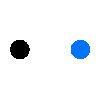Please refer to PO service for details
Payment Terms
a. Net 0~30 Days: All invoices are due and payable within 30 days from the date of invoice.
- Immediate payment upon receipt of invoice.
- Payment upon fulfillment of the order.
- 7-day credit term.
- 15-day credit term.
- 20-day credit term.
- Up to 30-day credit term.
Please select one of the above payment terms when submitting your PO.
b. All payments should be made in the currency specified on the invoice.
Invoicing:
a. Makeblock will send the invoice immediately after the PO is confirmed
b. The invoice will include a breakdown of the products/services provided, quantities, unit prices, and any applicable taxes or fees.
Payment Methods:
a. We accept payment by ACH, Wire, bank transfer, credit card, or electronic funds transfer (EFT).
b. Bank transfer details and any necessary payment references will be provided on the invoice.
c. Credit card payments can be made through our secure online payment portal, and instructions will be included on the invoice.
Overdue Payment:
a. Any payments not received within the specified payment terms will be considered overdue.
b. Overdue accounts may be subject to a late payment fee of 5% for payments that are overdue for 1 to 10 days, 10% for payments that are overdue for 10 to 20 days, and 15% for payments that are overdue for 20 to 30 days, in accordance with applicable laws.
c. In the event of late payment, Makeblock reserves the right to suspend further deliveries or services until the outstanding balance is settled. If the payment is overdue for more than 30 days, legal action may be taken.
Shipping Terms
Please refer to Shipping Policy for details
Packaging and Shipment:
a. Makeblock will ensure proper packaging of the products to ensure their safe transportation to the designated delivery address.
b. The cost of shipment will be stated separately in the sales contract or purchase order, or as agreed upon between both parties.
Carrier Selection:
Makeblock will deliver your products to your order address by UPS, in case your address can not be reached by UPS, Makeblock will use another suitable shipping method to deliver the products to you.
Delivery Timeframe:
a. Makeblock will make reasonable efforts to ensure the timely delivery of the products as agreed upon. Your package will typically be delivered within 5-7 business days.
b. Any specific delivery dates or timeframes will be communicated to the customer in advance, or as stated in the sales contract or purchase order.
c. Makeblock will not take any responsibility if the goods are not delivered on time due to courier problems.
Receiving and Acceptance
a. Upon receipt of the goods, the customer is responsible for promptly inspecting the products for any damage, discrepancies, or defects.
b. The customer should notify Makeblock of any issues or concerns regarding the received products within 7 Days of receipt.
Inspection Responsibility:
Makeblock will ensure that all products are thoroughly inspected for quality and compliance with specifications before shipment.
Remedies for Non-Conforming Products:
a. Upon receiving a notification of non-conformity, Makeblock will promptly investigate the matter and propose appropriate remedies, such as replacement, repair, or refund.
The customer's right to inspect and notify Makeblock of non-conforming products is subject to the following limitations:
a. The inspection should be conducted within a reasonable timeframe after receipt of the goods.
b. The products should be stored, handled, and used in accordance with industry best practices and any specific instructions provided by Makeblock.
Return and Exchange
a. If you receive a product with quality issues, damage during transportation, or a product that does not match your order, please notify us promptly within 7 days of receiving the goods.
b. We will evaluate return and exchange requests on a case-by-case basis and work with you to provide appropriate solutions such as refund, replacement, or repair, depending on the specific circumstances.
Requirements for Returns and Exchanges:
a. To initiate a return or exchange, please provide detailed information about the product, including product details, a description of the issue, and relevant photos.
b. Returns and exchanges should meet the following conditions:
i. The product must be in its original condition, including complete packaging and accessories.
ii. Returns and exchanges should comply with our return and exchange policy and any relevant agreements.
Refund Process:
a. Once a return or exchange request is approved, we will assist you in processing the refund.
b. The refund amount will be adjusted based on the actual condition of the returned product and our refund policy.
Shipping Costs:
a. If a return or exchange is a result of our error, we will bear the transportation costs associated with the return or exchange.
b. If a return or exchange is not a result of our error, you will be responsible for the shipping costs associated with the return or exchange.
Limitations:
a. Return and exchange requests should adhere to the following limitations:
i. Return and exchange requests should be submitted within a reasonable timeframe and notified to us within 7 days after receiving the goods.
ii. Returns and exchanges should comply with our return and exchange policy and any relevant agreements.
Disclaimer of Liability
Product Use and Suitability:
a. Please read the product manual and related tips carefully. Makeblock can not be held responsible for any misuse or improper handling of the products purchased from us.
b. It is the customer's responsibility to ensure that the products are suitable for their intended use and comply with all applicable laws, regulations, and safety standards.
Limitation of Liability:
a. Makeblock shall not be liable for any direct, indirect, incidental, consequential, or punitive damages arising from or related to the purchase, use, or performance of our products.
b. In no event shall our liability exceed the total amount paid by the customer for the specific products or services that gave rise to the claim.
Force Majeure:
Makeblock shall not be liable for any failure or delay in performing our obligations under the agreement due to circumstances beyond our reasonable control, including but not limited to acts of nature, war, terrorism, labor disputes, or government regulations.
By accepting this Quote and/or placing a Purchase Order in response, the listed Enterprise agrees to any and all terms regarding invoicing, payment due date, and shipping terms contained in this Quote.
We value our relationship with you and appreciate your understanding and adherence to these terms and conditions.